First a bit of background: I hooked up my TV to a linux-box running Ubuntu. As a mediaplayer i use XBMC which also has a nice Android app for remote control. Something i miss though, is an easy way to record audio while watching. I use a lot of movie-samples (voices, fx, drones) in my music and i’m always looking at easier ways to get a bunch of samples. But here comes Remote Launcher to the rescue!
This app lets you run custom commands and shellscripts with the click of a button on your phone.
Here’s how i did it:
- Download Remote Launcher server here and install it. Make sure to have java6 installed
(apt-get install sun-java6-bin sun-java6-jre) - Now we do a testrun:
remote-launcher-server -dFill in a password twice. You only have to do this once. If you see a message that it’s running on port 4444. You’re set, and you can just CTRL-C again. The important thing is that you now will have a
~/.remotelauncherserverconfiguration file. - To make sure this server gets started whenever we reboot, we put the startup in
/etc/init.d/remotelauncher#! /bin/sh ### BEGIN INIT INFO # Provides: remotelauncher # Required-Start: $local_fs $all # Required-Stop: # Default-Start: 2 # Default-Stop: # Short-Description: Start the Android Remote Launcher daemon # Description: See http://owtroid.com/remotelauncher/mediawiki/index.php?title=Remote_Launcher ### END INIT INFO # PATH=/sbin:/usr/sbin:/bin:/usr/bin NAME=remote-launcher-server DAEMON=/usr/bin/remote-launcher-server [ -x "$DAEMON" ] || exit 0 case "$1" in start) echo "Starting remote-launcher-server" start-stop-daemon --start --background --user YOUR_LINUX_USER_NAME --make-pidfile --pidfile /var/run/remote-launcher-server.pid --exec $DAEMON --chuid YOUR_LINUX_USER_NAME -- -d ;; stop|restart|force-reload) echo "Stopping remote-launcher-server" start-stop-daemon --stop --pidfile /var/run/remote-launcher-server.pid ;; *) echo "Usage: $NAME {start|stop|restart|force-reload}" >&2 exit 3 ;; esac - Make sure it gets linked to the correct rc.d:
chmod 755 remotelauncher; update-rc.d remotelauncher defaults 96 02 - Now we need some scripts to start and stop recording.
~/scripts/startrecord.sh#!/bin/sh date=`date +"%Y-%m-%d-%k-%M-%S"` filename="/data/Recordings/rec_$date.wav" /usr/bin/rec "$filename"
~/scripts/stoprecord.sh#!/bin/sh /usr/bin/killall -9 rec
- Make them executable:
chmod 755 ~/scripts/startrecord.sh ~/scripts/stoprecord.sh - Now we’re ready to configure remotelauncher to use them. Edit
~/.remotelauncherserverand put the following code in there. Make sure to change the paths of the scripts to the correct paths!######## Remote Launcher Server config file ######## # # Add entries in the following format: # Name # Description # Path # # Example: # Notepad # Launch the Notepad editor # c:\windows\system32\notepad.exe # # Visit http://sf.net/apps/mediawiki/remotelauncher/ # for more details and examples. # # Blank lines or lines beginning with # are ignored. XBMC Start XBMC media center /usr/bin/xbmc Kill XBMC Kill XBMC media center /usr/bin/killall xbmc Record Start recording /home/cjpa/scripts/startrecord.sh Stop Record Stop recording /home/cjpa/scripts/stoprecord.sh
- Now we can start and stop XBMC through the Remote Launcher as well as Start and Stop recording. Just run
/etc/init.d/remotelauncher startand we’re ready to control our computer from our android device - Install the free Android App
- Once installed you’ll have to add your server and you’re set!
- The coolest thing about this app is, that you can make a homescreen widget to run 1 of the commands you configured. This makes it super-fast to launch remote scripts from your homescreen!
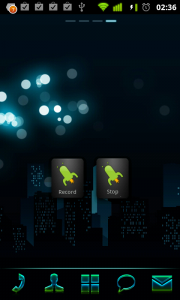

Thanks so much for the detailed install guide.. Saved me alot of time.
One thing.
I dont have /bin/usr/rec, is there a way to install this app??
It’s part of the ‘sox’ package: `apt-get install sox`.
Now i’m using pulseaudio and i use ‘parec’ instead.